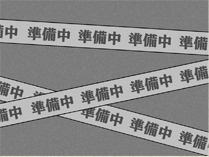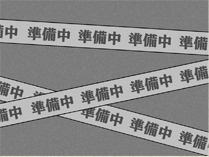|


|
 |

 |
| (1) |
 |
設定したいサイズの数字をクリックします。
(1024x768ピクセル,
800x600ピクセルのどちらか)
|
 |
| (2) |
|
ウィンドウが開いてフルサイズの画像が表示されます。 |
 |
| ◆ |
 |
Windowsの方 |
 |
| (3) |
|
表示された画像をマウスの右ボタンをクリックします。
|
 |
| (4) |
|
[背景に設定]もしくは[壁紙に設定]を選択します。 |
 |
| ◆ |
 |
Macintoshの方 |
 |
| ・ |
|
MacOS8.x〜9.xの場合
|
 |
| (3) |
|
画像をマウスでデスクトップにドラッグします。
|
 |
| (4) |
|
[コントロールパネル] から[アピアランス]→
[デスクトップ]を開き、ダウンロードした画像を選択します。 |
|
| ・ |
 |
MacOSXの場合 |
 |
| (3) |
|
画像をマウスでデスクトップにドラッグします。
|
 |
| (4) |
|
[システム環境設定]の[デスクットップとスクリーンセーバ]を開き、 ダウンロードした画像を選択します。 |
|
|